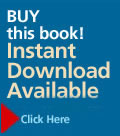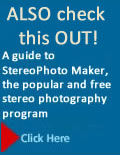|
Capturing 3D Movies

Buttons on the back of the camera that are used to capture movies. They include (from upper left to lower right:
- Playback button
- Movie button
- Selector button with MENU/OK in the center
- Disp/Back button
- 3D button

Click to visit the site where you can download StereoMovie Maker (SMM) that opens and plays 3D-AVI (Stereo AVI) files produced by Fuji 3D cameras.
Fuji Real 3D cameras capture 3D movies, and there are an increasing number of other cameras that do the same. In this section we discuss the Fuji W3 in detail, but other cameras work in similar ways.
Getting Ready
Before you start shooting your movie, there are some settings you have to change and others you might want to consider changing.
- Press the Movie button to switch to movie mode and the movie icon is displayed on the monitor along with STANDBY and the selected quality.
- Press the 3D button to switch between 3D and 2D recording and the selected mode is displayed on the monitor
- To choose the frame size, press MENU, select QUALITY, then select one of the following. When finished, press MENU to return to the Shooting menu and Back to return to recording mode.
- HD 1280 (1280 × 720 pixels) for an aspect ratio of 16:9 (High Definition) at 24 frames per second.
- 640 (640 × 480 pixels) for high-quality standard definition movies at 30 frames per second.
- 320 (320 × 240 pixels) for lower quality but longer movies at 30 frames per second. This mode will be used if no memory card is inserted.
- If AUTO PARALLAX CONTROL is set to ON, parallax is adjusted automatically when you press the shutter button halfway down. If set to OFF, manually adjust parallax before recording. (To do so Power Management on the setup menu must be set to Quick AF.
- Use the zoom lever to frame your image before recording because it can't be adjusted while recording.
Shooting Movies
- Press the shutter button all the way down and then release it to start and stop recording. While recording, REC and the time remaining are displayed on the monitor. Recording ends automatically when you press the shutter button again, when the movie reaches its maximum length, or memory is full.
- Focus is locked when recording begins; exposure and white balance are adjusted automatically throughout recording. The color and brightness of the image may vary from that displayed before recording begins.
- The indicator lamp lights while movies are being recorded to indicate data is being stored to the memory card.
- Do not open the battery chamber cover during shooting or while the indicator lamp is lit or you can damage the file and make it unplayable.
- Don't cover the microphone during recording or make noises you don't want to be recorded.
- Avoid fast panning and frequent changes in focus since they are tiring to view.
- Avoid the pop-out effect that is tiring to fuse.
- Movie recording may be interrupted with some types of SD memory card. Fuji recommends cards with a class 6 write speed (6 MB/s) or better.
- When a movie reaches a size of 4 GB, recording pauses and then resumes in a new file.
BIGGER MOVIES
You can capture high resolution movies using continuous mode. For example, with the Fuji W1 you can shoot movies in movie mode at 1280 x 720 or 320 x 160. However using continuous mode you can capture 2 frames a second at 1,920 x 1,080 pixels.
Editing 3D Movies
Fuji's MyFinePix Studio lets you clip ends off movies or extract or combine the left and right videos from a 3D movie file. To do more extensive editing you need a software program that supports their format. The latest version of Stereo Movie Maker (SMM) opens and plays 3D-AVI (Stereo AVI) files produced by the Fuji FinePix Real3D W1 camera.
Sharing 3D Movies
Once your movies are the way you want them, you can use MyFinePix Studio to upload them to YouTube so others can see them as described in the Uploading 3D Movies to You Tube section in Chapter 4.
|