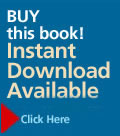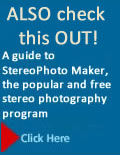|
Viewing Fuji Real 3D Still Images and Movies on the TV

Buttons on the back of the camera that are used to view movies. They include (from upper left to lower right: - Playback button
- Movie button
- Selector button with MENU/OK in the center
- Disp/Back button
- 3D button.
Fuji Real 3D still images and movies can be played back on the camera in 3D with stereo sound. However, you can also connect these cameras to a regular or 3D TV for playback on the larger screen. Here we discuss the Fuji W3 in detail. The W1 and other camera models from other camera companies work in similar ways.
Playback Buttons
Buttons on the back of the camera are used to view still images and movies on the camera's monitor or on a connected TV.
- 3D button switches between 3D and 2D recording and the selected mode is displayed on the monitor.
- Selector button has points you press during playback:
- Down starts, pauses and resumes playback.
- Up ends playback or, if playback isn't in progress, deletes the current movie.
- Right and Left advance or rewind the movie during playback.
- MENU/OK pauses playback and displays volume controls. Up or down adjusts the volume and MENU/OK resumes playback.
FUJI SETTINGS
- When you connect a Fuji 3D camera to a 3D TV with an HDMI cable you use HDMI OUTPUT on the camera's setup menu to set the display format to 3D, 2D, or SIDE-BY-SIDE.
- On a 3D display, playback zoom, parallax adjustment, and the RESIZE and CROP options in the playback menu are not available and some 3D pictures are displayed in 2D including any taken using Advanced 3D, still images and movies created using My- FinePix Studio, cropped or resized images, and still images and movies for which parallax has been adjusted using the PARALLAX CONTROL setting on the playback menu.
Viewing Pictures on a Standard TV
You can view your images and movies on a standard TV set but they will be displayed in 2D. To do so:
- Turn off the camera.
- Using an optional A/V cable connect the yellow plug to the TVs video-in jack, the white plug to the audio-in jack and the A/V cable connector to the camera.
- Turn on the TV and press the Playback button for a second to turn on the camera. The camera monitor turns off and pictures are played back on the TV. To adjust playback volume use the television volume controls.
- To control the playback use the Selector button as described in the Playback buttons section above.
PLAYBACK TIPS
- Do not cover the speaker during playback.
- Vertical or horizontal streaks may appear in movies containing very bright subjects. This is normal and does not indicate a malfunction.
- HD movies recorded with the W3 can't be viewed on FINEPIX HDP-L1 HD players or FINEPIX REAL 3D V1 photo frames.
- Movies recorded with the W3 can't be viewed on W1 cameras. However the W3 can display movies recorded with the W1, but can't feed such movies to HDMI devices.
Viewing Pictures on a 3D HD TV
You can display images directly from the camera to an HD TV (in 2D) or a 3D HD TV (in 3D).
- Turn off the camera.
- Use an optional high-speed HDMI cable to connect the TV and camera. The smaller HDMI connector plugs into the camera and the larger one into the TV. Unplug the USB cable because both can't be connected at the same time.
- Select the display format for HDMI output from 3D, 2D, and SIDE-BY-SIDE using the HDMI OUTPUT option in the setup menu.
- To control the playback use the Selector button as described in the Playback buttons section above.
- On 3D TVs, playback zoom, parallax adjustment, and the RESIZE and CROP options in the playback menu are not available.
- On 3D TVs, the following types of 3D picture will be displayed in 2D:
- Pictures taken using Advanced 3D.
- 3D still images and movies created using MyFinePix Studio.
- Cropped or resized images.
- Still images and movies for which parallax has been adjusted using the PARALLAX CONTROL option in the playback menu.
|